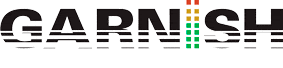Melodic Steps
Melodic Steps
This powerful Step Sequencer is a M4L Midi Effect, part of the Creative Extension pack but you can also download directly from Ableton’s Midi Effects folder.
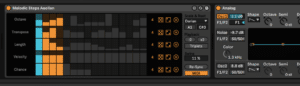
Melodic Steps provides a fast and intuitive way to generate evolving melodies with just a few clicks. Use it to create quick variations and polymeric patterns, or simply randomize your results.
The interface is designed for play, encouraging experimentation and new discoveries. No numeric values are displayed for the steps. instead, the idea is to play intuitively with its controls, as
opposed to making music by numbers.
Steps can be tweaked either directly via click + drag, or using the random and reset buttons available for each timeline. A distinctive feat is the ability to offset the various timeline lengths (from 2 to 16 steps), so that each iteration will sound slightly different due to how these overlap.
You can resynchronize the timelines any time via the Re-Sync button.
The sequencer normally follows transport, and a MIDI note input can be used to change the root note in real time. When the “MIDI” button is active, the sequencer will instead only play back the timelines as long as a note message is being held, thus making the device work as a basic arpeggiator.
Timelines controls
Octave: Transpose the step +/- 3 octaves
Transpose: Transpose the step along the scale selected in the Scale and Root chooser
Length: Step length
Velocity: Step velocity
Chance: Set the likeliness of a step being played
In addition to those basic Timeline controls you can also match notes to scales, select double or halftime, create triplets or add swing
- Open a new MIDI track in Ableton Live and add the Melodic Steps device to the track.
- Select a scale from the Scale drop-down menu at the top of the device. This will limit the notes played by Melodic Steps to the notes within the selected scale.
- Choose a pattern length by adjusting the Steps parameter. This will determine how many steps are in each pattern.
- Click the Randomize button to generate a new random pattern. You can adjust the Randomness and Density parameters to control how much variation is generated.
- Adjust the Octave parameter to change the octave range of the pattern.
- To create a bassline, choose a simple pattern with a low octave range. You can use longer note lengths and add some swing to create a groovy bassline.
- To create a melody, experiment with longer and shorter note lengths, higher octave ranges, and different patterns. You can use the Randomness and Density parameters to generate new variations until you find a melody you like.
- You can also use the Velocity parameter to adjust the velocity of each note in the pattern, and the Humanize parameter to add some randomness to the timing and velocity of the notes.
- Once you’ve created a pattern you like, you can drag it into a MIDI clip in Ableton Live and edit it further if needed.
- Repeat the process to create additional patterns for your bassline and melody, and use Ableton Live’s Arrangement View to sequence them into a complete song.