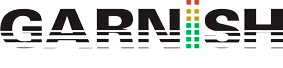Spectral Time
The Spectral Time Delay Effect
Spectral Time combines time freezing and spectral delay effects in a single inspiring device. You can resynthesize your sounds by applying various spectral filters, delays and frequency-shifting techniques to incoming material, creating highly varied and unique copies. The freeze and delay effects can be used together or independently, allowing for a wide range of possibilities, such as sustaining any sound infinitely, or combining delays with time-synced fade transitions. You can easily transform sounds by smearing frequencies over time, or add metallic echoes and space to any sound source.
Spectral Time has two main sections, Freezer and Delay, which can be used individually or seri- ally, with the freezer feeding the delay. You can toggle the individual sections using the Freezer On and Delay On buttons.
Spectral Time uses a spectrogram to display how frequencies in the dry and wet signals behave over time. Dry signals are represented in yellow, while wet signals are shown in blue. You can hide the visualization by clicking on its toggle button.
From Spectral Time’s [right-click](Win) / [CTRL-click](Mac) context menu, you can switch Zero Dry Signal Latency on or off. Enabling it reduces the latency of the dry signal to zero instead ofsyncing it with the output of the effect. This option is useful when playing a live instrument through Spectral Time and monitoring the output.
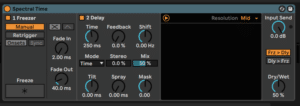
Freezer Section Delay Section Spectrogram
Spectral Time’s Freezer Section
Depending on which of the Manual/Retrigger Mode buttons are activated, the Freezer section controls how the freeze function is triggered and how certain temporal characteristics of the frozen audio are affected. Note that for both modes, the Freeze button also has to be toggled in order for the effect to occur.
In Manual mode, audio can be frozen by clicking on the Freeze button. You can also control the Fade In and Fade Out time of the frozen signal in milliseconds.
In Retrigger mode, you have more controls to fine-tune the rhythm of the frozen audio, which can be frozen automatically at every transient (onset), or at regular intervals.
Onsets mode will freeze the audio after a transient is detected in the input. Use the Sensitivity knob to adjust the sensitivity of onset detection. Sensitivity is highest at 100% and lowest at 0%.
Sync mode will freeze the audio at regular intervals, determined by the Interval control. By tog- gling the Freezer Time Unit buttons, the Interval control can be set to either milliseconds or beat- time values.
In both Onsets and Sync modes, the Freezer Fade Shape buttons toggle between two available fade shapes: Crossfade and Envelope. Both fade shapes have different controls to determine how a new freeze will fade in and out.
When the Crossfade shape is selected, the new freeze will fade in and the old freeze (or dry signal) will fade out. The crossfade duration is set by the X-Fade control, which specifically determines the time in milliseconds over which a new freeze will fade in as a percentage of the sync interval set by the Interval control.
When the Envelope shape is selected, a new freeze will fade in and out according to the mil- lisecond time values chosen in the Fade In and Fade Out parameters. In this mode, up to eight simultaneous freezes can be stacked on top of one another.
The Delay section can be activated or deactivated with the Delay toggle button and allows you to create delayed copies of spectral information. If the Freezer section is en- abled, the Delay section will be fed by the Freezer’s output.
The Time parameter controls the delay time for the spectral delay lines. The type of value shown here is dependent on the unit type chosen in the “Mode” drop-down chooser:
•Time mode adjusts the delay time in milliseconds.
•Notes adjusts delay time in beat divisions.
•16th, 16th Triplet, and 16th Dotted set the delay time to the number of the chosen type of 16th notes.
Feedback sets the amount of output that is fed back to the delay input. Turning this up increases the audible echoes of the signal.
Live Audio Effect Reference 501
Shift shifts the frequency of the delayed signals. Each successive delay will be shifted up or down by the specified frequency amount.
Stereo adjusts the width of the Tilt and Spray controls.
The Dry/Wet control adjusts the balance between the delayed and dry signals. Note that this only affects the Delay section of the device.
Tilt skews the delay times for different frequencies. A positive value will delay high frequencies more than low frequencies, while a negative value delays low frequencies more than high fre- quencies.
Spray distributes the delay times for different frequencies randomly within the given time range.
Mask limits the effects of the Tilt and Spray controls to either high or low frequencies. Positive values limit the effects to high frequencies, while negative values limit the effects to low frequen- cies.