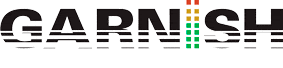Mapping Velocity Zones in Sampler
Mapping Velocity Zones in Sampler
Mapping velocity zones in Sampler allows you to create different sample variations that are triggered depending on the velocity of the incoming MIDI notes. This can be useful for creating more realistic and expressive instrument sounds, as well as providing a wider range of tonal possibilities.
Here are the steps to map velocity zones in Sampler:
- Open Sampler and load a sample into a new instrument by dragging it onto the Sampler interface.
- Click on the “Zone” tab in Sampler’s lower section.
- Click on the “Velocity” button to open the Velocity Editor.
- By default, Sampler will play the samples layers across all velocities ranging from 1-127.
- Make sure the softest articulation is placed at the tope of the zone editor.To separate the by velocity we can choose the equal distribution command from the context menu.
- Adjust the range of each zone by dragging its velocity range sliders.
- To assign a different sample to a velocity zone, drag a new sample onto the zone. This will replace the previous sample in that zone.
- You can adjust the level, tuning, and other parameters of each sample variation in the “Zone” tab.
By mapping velocity zones, you can create instruments that respond dynamically to your touch, with different sample variations triggered by soft or harder playing. This can be particularly useful for creating expressive acoustic instrument sounds like pianos, drums, and strings.