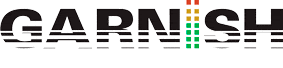Logic Pro – 5 Things You Can Do To Save CPU (Part II)
This is Eddie Grey with Garnish Music Production. We have more to cover with saving CPU. Let’s jump right in.
Turn off these 2 Features to Save CPU
- Go to Preferences and in the Display icon go to the General Tab. You will find some option here to click on and off. I want you to turn off “Show Icons in New Tracks Dialog” and “Show Animations”. This will free up a significant amount of CPU.

Turn off all other programs when working in Logic X
- Turn off all other programs while creating Music. This would include using the internet, bluetooth, and any other music programs, etc. This will help with stability a lot and dramatically reduce, if not eliminate, crashes altogether.
Adjust your I/O Buffer Settings
- This is the first place to go when dealing with latency and CPU issues. When recording, set this to a lower setting such as 128-256 so you do not have any latency when recording. When mixing your music set this to a higher buffer size such as 512-1024. This will allow you to use more of your CPU resources to mix.
Adjust Processing Threads
- Use as many Cores as you have available to you (2,4,6,8,etc.). Create Bus/Sends
- When dealing with CPU spikes, this can help distribute the load among 2 channel strips instead of 1.
Ok now you have many more tools in your arsenal to fight the good fight. Learn how to be resourceful with your CPU and it will pay off for years to come. Cheers!!!
Eddie Grey is one of two T3 Apple Logic certified music production trainers, that feature on our Logic Production Course, Logic Producer Program, and Songwriting & Production Academy in our Music Production School in Los Angeles.